What do I need to connect a Maxi Controller to a Dimlux Xplore
|
What do I need: |
Maxi Controller |
Aux Box |
Smart Box 6/3 |
Cable |
|
To control |
|
|
|
|
|
Xplore |
Yes |
N0 |
No |
Yes, order 1*cable |
|
UV-A/NIR Add-ons |
Yes |
Yes** |
Yes** |
No |
|
CO2 sensor |
Yes |
No |
No |
Yes order 2 products |
|
Temp/Humidity sensor |
Yes |
No |
Yes |
No |
|
Planttemperature camera |
Yes |
No |
No |
No |
* If, for example, 40 Xplores fixtures are linked together, only one additional cable should also be ordered. Because the remaining 39 fixtures are electrically connected to the 1st fixture for which the extra cable must be ordered
** To control the UV-A/NIR Add-ons, it is sufficient to order one of two: an Aux Box or a Smart Box 6/3
What do I need to do or purchase if I want to use the Maxi Controller to control my Xplore fixture?
You can connect the Maxi Controller directly to the Xplore fixture and use it to control the fixture. If you want to control the Xplore fixture with a Maxi Controller, you will need a special Xplore communication cable. This must be ordered separately. When ordering, please select which type of communication cable is required:
- for the 730W/730W9x (article code 2-955)
- for the 800W (article code 2-956).
Connecting the communication cable to the Maxi Controller
If you purchase the Dimlux Aux box, it already includes a communication cable for communication between Aux box and the Maxi Controller.
The Xplore 730W communication cable should be connected to the CO2 port of the Maxi controller. The Xplore 800W line should be connected to the OUT1 port of the Maxi controller.
Connecting a CO2 Sensor in combination with the Maxi Controller
If you also want to control the CO2 sensor via the Maxi Controller, the solution is that you also order a Dimlux Splitter Interlink with RJ45 cable (2-375) so that the CO2 port can then be used for 2 purposes. You should order this separately in this case.
Check if your Maxi Controller is suitable for controlling the Xplore fixtures?
To use Maxi Controller with the Xplore series fixtures, a Maxi Controller with Software version SW 5.0.10 is required. If you already have a Maxi Controller, you can check the SW version by briefly removing the power supply from the Maxi Controller and putting it back on. After this, the software version will briefly appear on the screen. Should you have a newer version, this is not a problem. An older version must be updated by your dealer to also use the Maxi Controller to control your Xplore fixture.
Using the Maxi Controller to control the Add-ons
If you buy the Dimlux Aux box and connect it to the Maxi Controller, you can use it to control your Add-ons. The purchase of this Aux box already includes a communication cable for communication between the Maxi Controller and the Aux box. How it works further is that the Maxi Controller controls the Aux box (using the communication cable supplied) and the power cord of the Add-on can be plugged into the Aux box so that the Add-on can be controlled via the Aux box.
Unable to control the Xplore (and/or Add-ons) with the Maxi Controller even though you have the correct software version
Set the right fixture in the Maxi Controller, you can do this by selecting ‘Output power’ in the light menu. Selecting that choice will then give you the option to set the right fixture. If you choose ‘Xplore LED’ or ‘Xplore LED+ADDON’ (depending on your situation) and confirm this, you will have set the right fixture on your Maxi Controller and it will be able to control your Xplore fixture and/or Add-on.